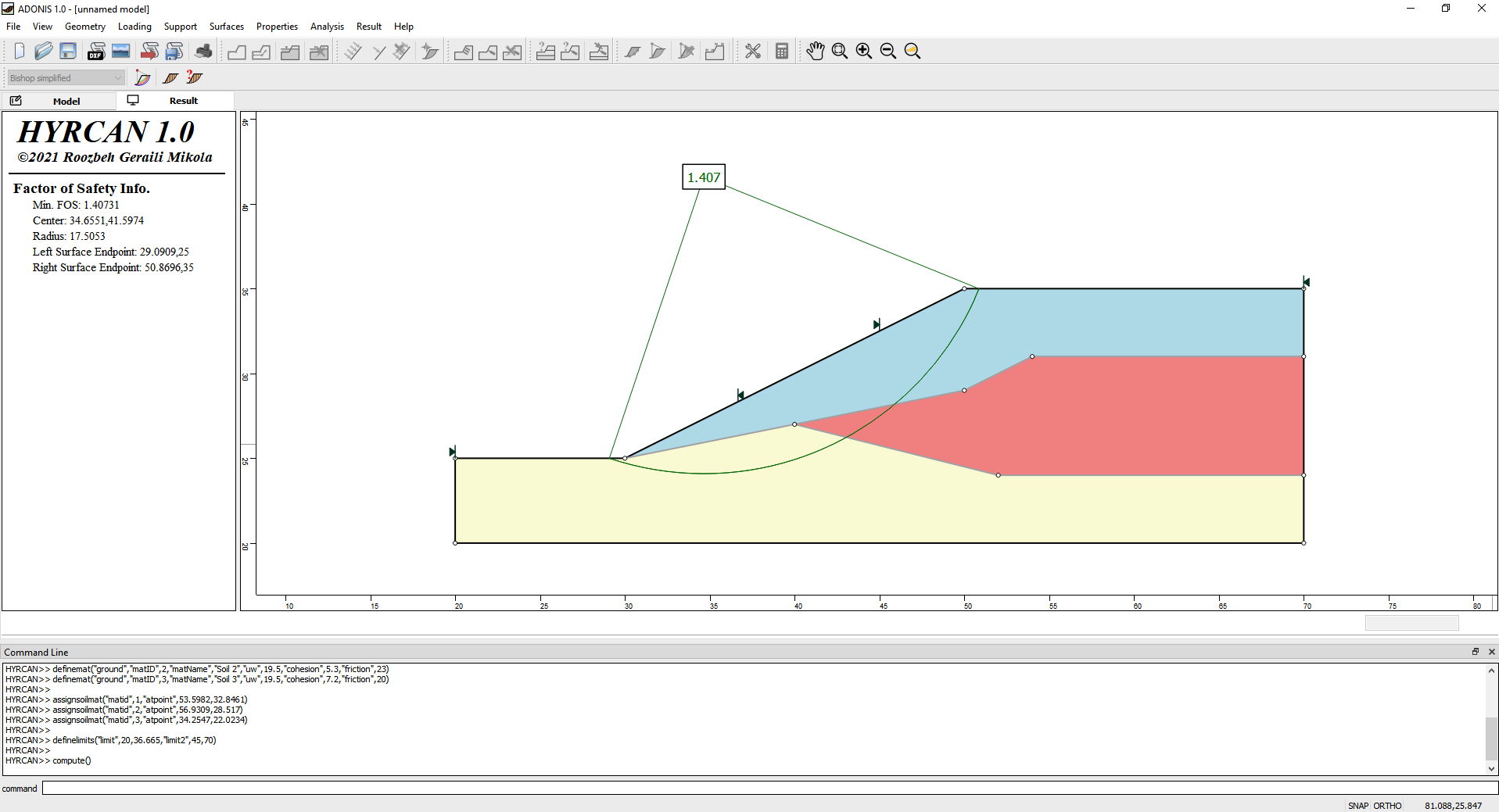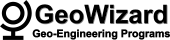HYRCAN Main Features

The HYRCAN user interface provides a complete interactive modeling environment, project management facilities, easy specification of boundaries and different supports elements, extensive plotting capabilities and run-time monitoring of results. The user enters geometry, material properties, and analysis constraints (such as searching methodologies) through a CAD-type graphical user interface (GUI). The results may also be viewed in the context of a graphical user interface. The geometry is simply entered as regions which may be drawn or imported from AutoCAD DXF files.
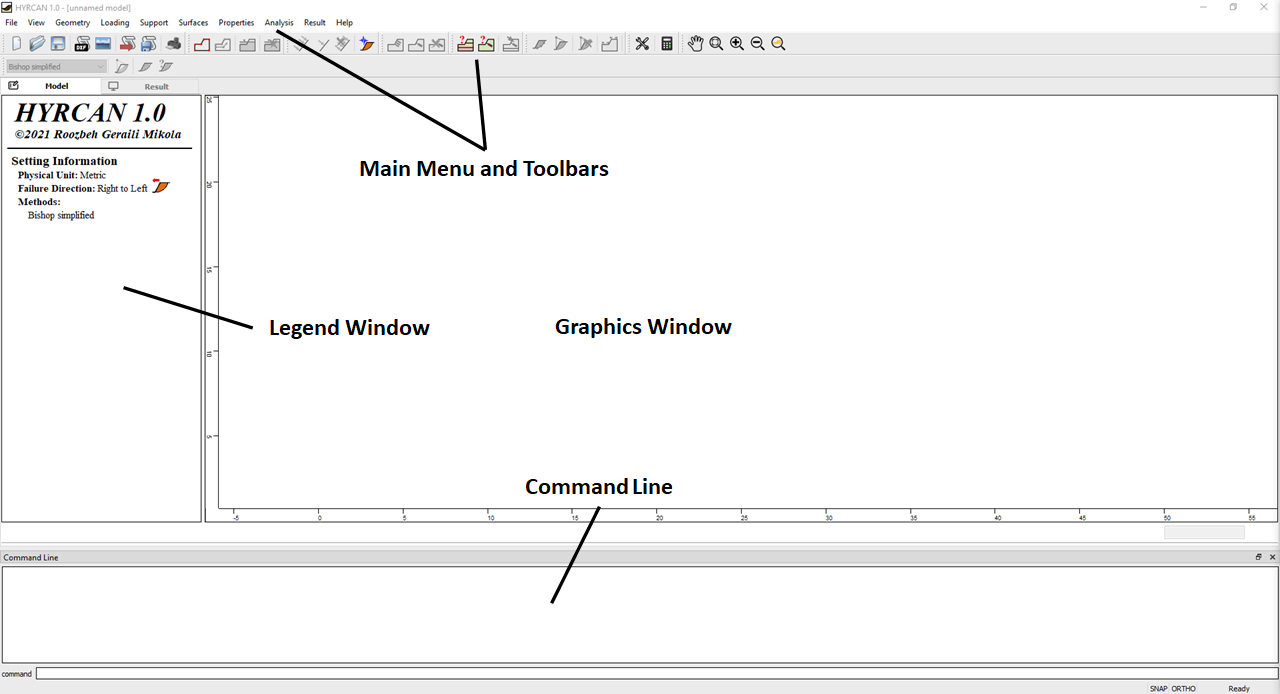
The first step in creating a HYRCAN model is to create the boundaries defining the model.
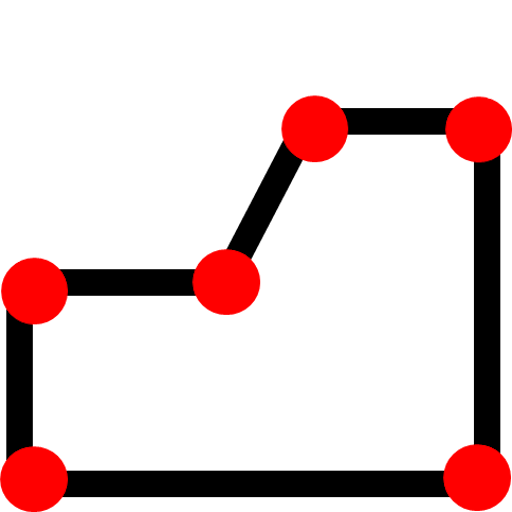 |
Use this tool to create External Boundary. The first step in creating a model is to create the External Boundary. |
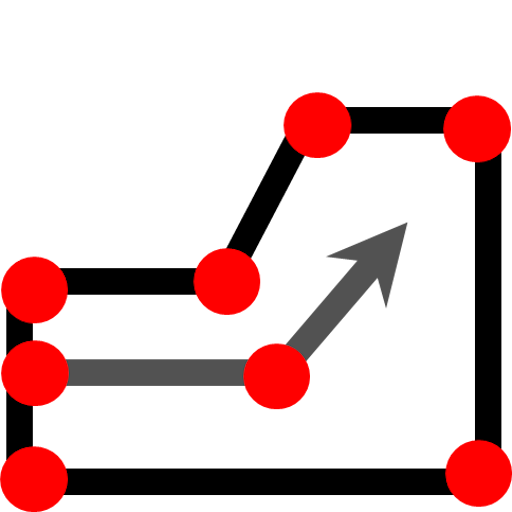 |
Use this tool to define sub-regions within the External Boundary. |
 |
This tool lets you add Water Table lines. |
 |
Use this tool to delete the existing boundaries (i.e. External Boundary, Material Boundary and Water Table). |
Import DXF
Boundaries and supports can be imported into HYRCAN from a DXF file (AutoCAD Drawing Exchange File), using the Import DXF option in the Import sub-menu of the File menu. This allows users to import drawings created in AutoCAD, for example, into HYRCAN.
Project Settings
Various important modeling and analysis options are set in the Project Settings dialog, including Failure Direction, Units of Measurement and Groundwater property.
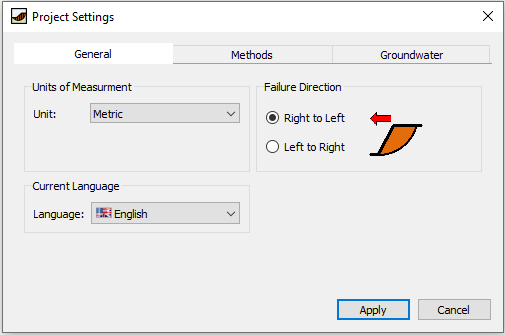
Define Properties
To define material (soil or rock) properties, select Define Materials from the toolbar or the Properties menu. Currently only two Strength Type models are available
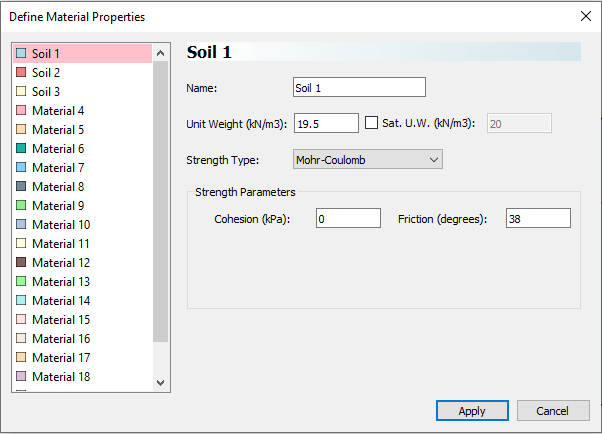
Assign Properties
Properties can be assigned with the Assign Properties option in the toolbar or the Properties menu. If properties haven't been assigned, then default properties will be used in the model.
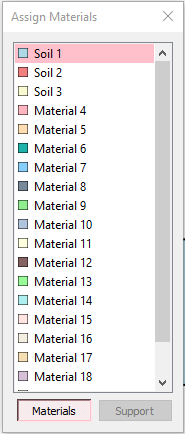
Various types of external loading can be applied to the model.
Distributed Loads
Various types of external loading can be applied to the model
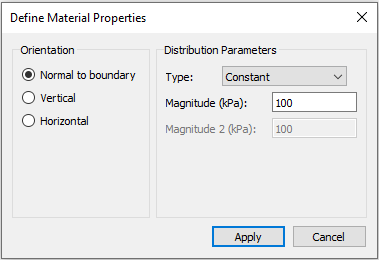
Line Loads
Various types of external loading can be applied to the model
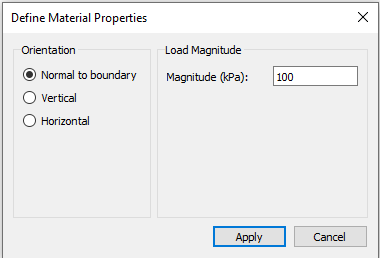
Seismic Load
Various types of external loading can be applied to the model
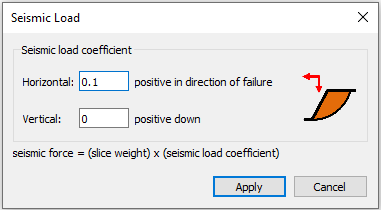
Various types of slope reinforcement can be modeled in HYRCAN.
End Anchored
Various types of external loading can be applied to the model
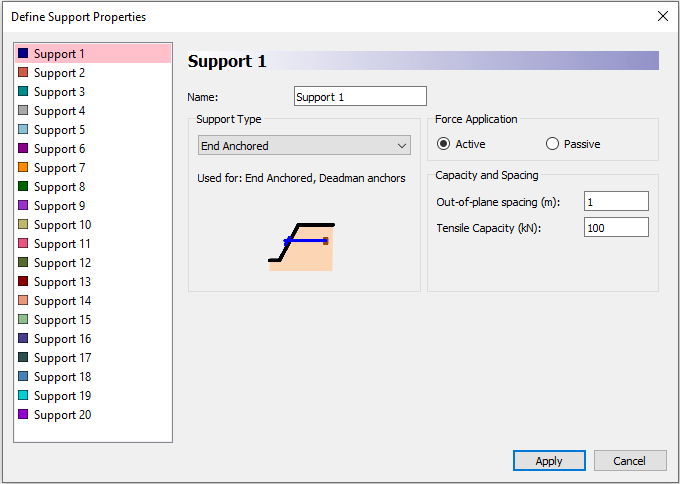
Grouted Tiebacks
Various types of external loading can be applied to the model
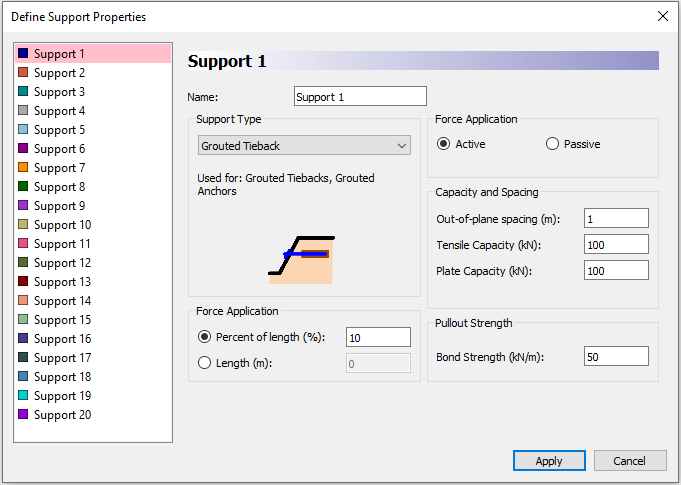
Soil Nails
Various types of external loading can be applied to the model
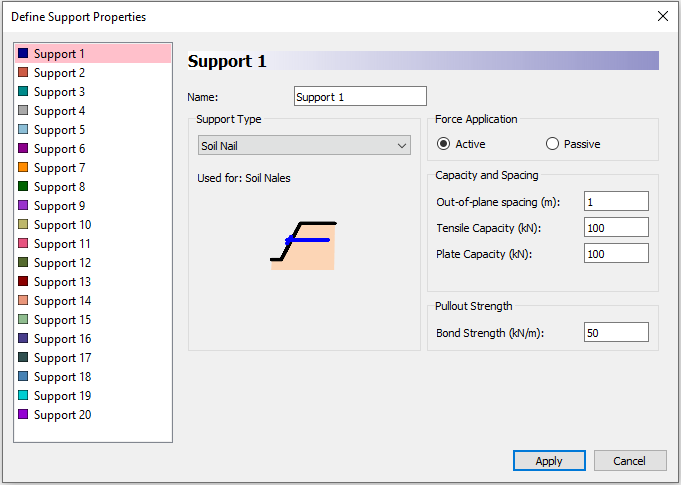
A Water Table can be used, in order to define the pore pressure conditions. The Water Table can also be used to define ponded water above the slope surface. If a Water Table is defined with elevation above the ground surface, Ponded Water is automatically assumed to exist in the region between the Water Table and the External slope geometry.
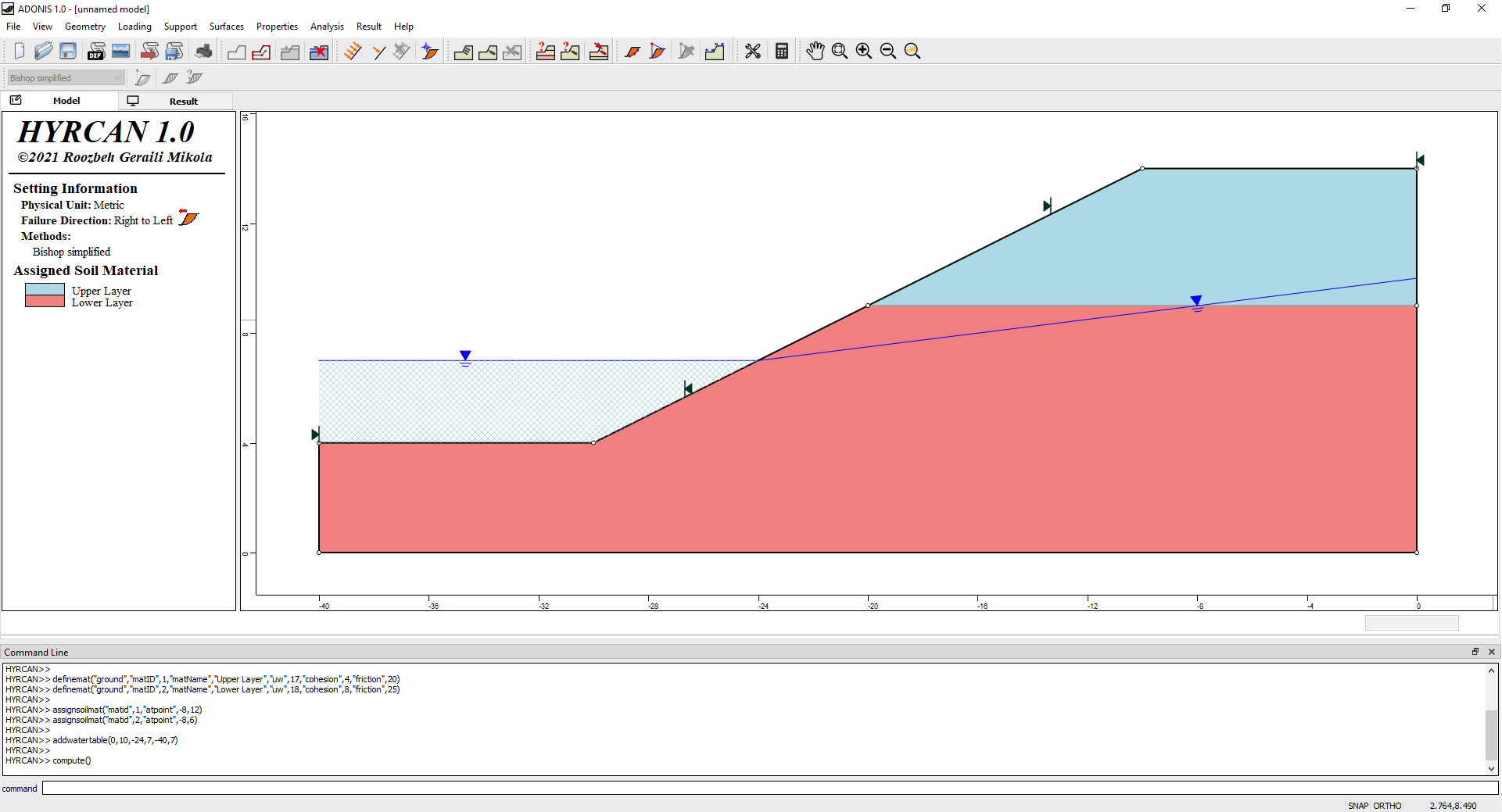
To start the HYRCAN Compute engine, select the Compute option from the toolbar or the Analysis menu. The progress of the analysis will be displayed in the Compute dialog. Please note that in the current version of HYRCAN, Bishop Simplified is the only available method.
When calculation completed, you are ready to view the results in Result Tab. By default, when Result Tab opened, the Global Minimum slip surface, for the Bishop Simplified analysis method will be shown. Please note that in the current version of HYRCAN, Bishop Simplified is the only available method.